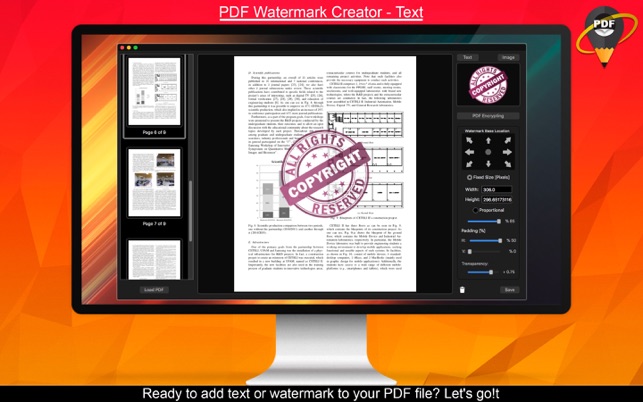價格:免費
檔案大小:5 MB
版本需求:macOS 10.12 或以上版本,64 位元處理器
支援語言:英語
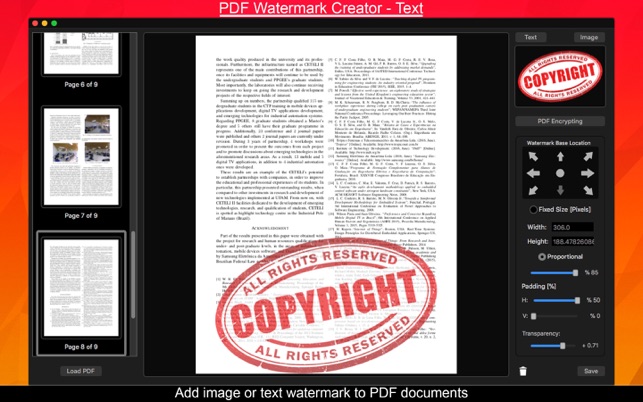
PDF files are the best way to spread your word around the world due to their innate multiplatform support. However, one can easily copy your files and take advantage of your hard work. Thinking about that, we offer you a security solution for PDF files: PDF Watermark Creator - Text. Now you can add Image and Text watermarks to your PDF files in seconds.
Additionally to the main image and text watermark feature, you can have even better security options by setting up a user and owner password, disabling the copying and/or printing of your document. All of that with a clean, easy to use interface.
•••••••••••••••••••••••••••••••••••••••••••
Enjoy our amazing features:
•••••••••••••••••••••••••••••••••••••••••••
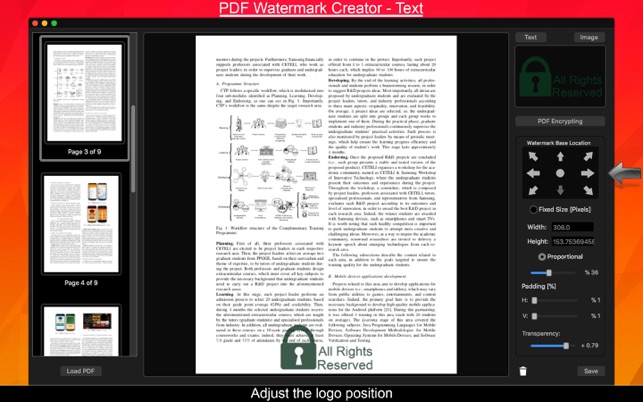
•Image watermark - Add your company’s logo - or any image you have in your computer - to your PDF files.
•Text watermark - Add customisable text to your PDF files with dozens of fonts and text colors.
•Resize and reposition your logo so it fits your file as best as possible. Additionally, you can set the logo transparency from clear to completely opaque.
•Encrypt PDF Files - Set users’ and owners’ passwords. With an owner password, all the PDF functionalities are available for the opener. However, with only a user password, those features are disabled and one can only open and read your document.
•Disable Copying and Printing - Unchecking the “Allow Copying and Allow Printing” check boxes will forbid those functions for the project.

•••••••••••••••••••••••••••••••••••••••••••
How to Use:
•••••••••••••••••••••••••••••••••••••••••••
1) Click the Add PDF on the bottom left-hand side and load your file into the app.
2) On the top right-hand side, click text for a text watermark or image to load an image as a logo.
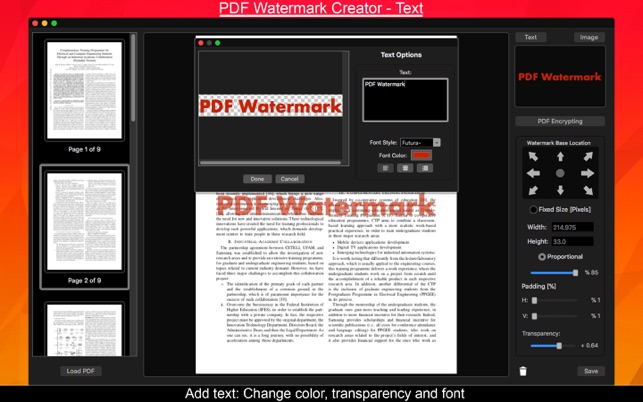
3) Tweak the image position, size and transparency using the watermark settings on the right-hand side.
4) Click PDF Encrypting to configure the security settings for your file. Here you can set an user’s and owner’s passwords and disallow the copying and printing features.
5) Click save, choose your output file directory, output file name and click Begin.